Optoma W401 Manuel d'utilisateur
Naviguer en ligne ou télécharger Manuel d'utilisateur pour Projecteurs Optoma W401. Optoma W401 User Manual Manuel d'utilisatio
- Page / 79
- Table des matières
- MARQUE LIVRES



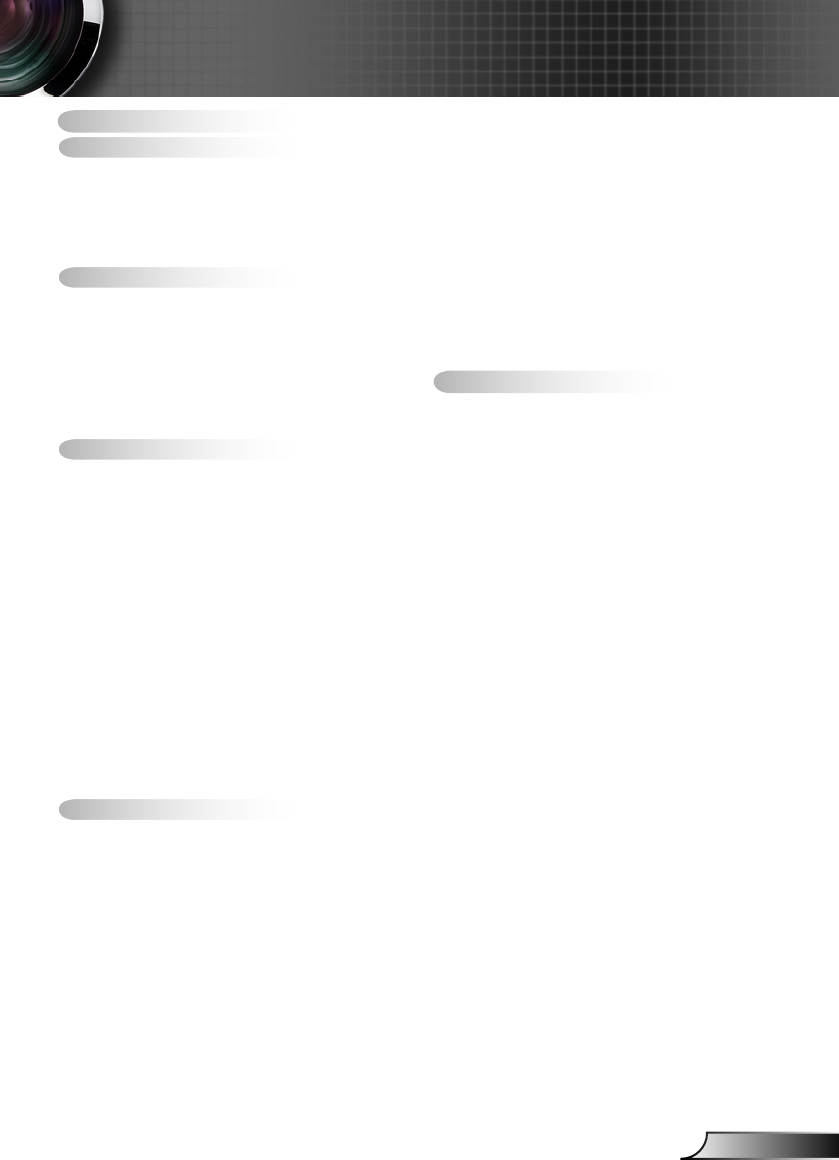
- Table of Contents 1
- Usage Notice 2
- Introduction 10
- Installation 11
- Diagonal 21
- User Controls 23
- Using the HELP button 26
- Menu Tree 30
- Main Menu Sub Menu Settings 31
- IMAGE 34
- Advanced 34
- Color Space 35
- 36
- Advanced : Signal 36
- DISPLAY 42
- SETUP 45
- Audio Settings 45
- SETUP 46
- SETUP 48
- SETUP 49
- LAN Settings 49
- Network : LAN Settings 49
- 52
- Network : Control Settings 52
- OPTIONS 55
- Lamp Settings 55
- Appendices 57
- Filter Settings 57
- Out of range 64
Résumé du contenu
1EnglishTable of Contents ...1Usage Notice ...2Safety Information ...
10EnglishIntroductionVGA2-IN / YPbPrVGA-OUTVIDEOAUDIO-OUT(VGA 1)AUDIO1-INRS-232CUSB(VGA 2)AUDIO2-INHDMIRJ-45(VIDEO)AUDIO3-INVGA1-IN / YPbPr /3D SYNCOU
11EnglishInstallationThe remote is subject to model’s specications.MenuLED Indicator1. Power On/Off2. Source3. Mouse Left Click4. Enter5. Four Dir
12EnglishInstallationVGA2-IN / YPbPrVGA-OUTVIDEOAUDIO-OUT(VGA 1)AUDIO1-INRS-232CUSB(VGA 2)AUDIO2-INHDMIRJ-45(VIDEO)AUDIO3-INVGA1-IN / YPbPr /3D SYNCOU
13EnglishInstallationVGA2-IN / YPbPrVGA-OUTVIDEOAUDIO-OUT(VGA 1)AUDIO1-INRS-232CUSB(VGA 2)AUDIO2-INHDMIRJ-45(VIDEO)AUDIO3-INVGA1-IN / YPbPr /3D SYNCOU
14EnglishInstallationConnect to 3D Video DevicesThe 3D video source device must be powered on before the 3D projector.If input video is normal 2D,
15EnglishInstallation3D Broadcast 3D Blu-ray™ Disc 3D Console GamesSKY+HD, cable/satellite box3D Blu-ray™ PlayerPlayStation® 33D GlassesFull 3D DLP® P
16EnglishInstallationTo turn ON 3D glasses: Press the “Power” button and the LED will ash 1. one time indicating the glasses are ready to use 3D mode
17EnglishInstallationPOWERSOURCEPowering On/Off the ProjectorTurn on the projec- tor rst and then select the signal sources.Powering On the Projecto
18EnglishInstallationPowering Off the Projector1. Press the “ ” button on the remote control or on the control panel to turn off the projector. The f
19EnglishInstallationContact the nearest service center if the projector displays these symptoms. See pages 75-76 for more information.Warning Indic
2EnglishUsage NoticeThe lightning ash with arrow head within an equilateral triangle is intended to alert the user to the presence of uninsulated “da
20EnglishInstallationAdjusting the Projected ImageAdjusting the Projector’s Height The projector is equipped with elevator feet for adjusting the imag
21EnglishInstallationAdjusting the Projector’s Zoom / FocusYou may turn the zoom ring to zoom in or out. To focus the im-age, rotate the focus ring un
22EnglishInstallation This table is for user’s reference only.Diagonal length (inch) size of 16:9 ScreenScreen Size W x H Projection Distance (D)Offs
23EnglishUser ControlsUsing the Control PanelPOWERRefer to the “Power On/Off the Projector” section on pages 17-18.RE-SYNCAutomatically synchronize th
24EnglishUser ControlsRemote ControlUsing the Remote ControlPower Refer to the “Power On/Off the Projector” section on pages 17-18.L ButtonMouse left
25EnglishUser ControlsUsing the Remote ControlAV muteMomentarily turns off/on the audio and video.VGAPress “VGA” to choose source from VGA1-IN/YPbPr/
26EnglishUser ControlsPOWER? Using the HELP buttonThe HELP function ensures easy setup and operation. Press the “?” button on the control panel to
27EnglishUser ControlsPlease refer to the “Troubleshooting” section on pages 58-61 for more details. Help menu button functions only when no input
28EnglishUser Controls
29EnglishUser ControlsDisplay ModeBrightnessContrastSharpnessColorTintAdvancedPresentationIMAGESub MenuSettingsMain MenuThe Projector has multilingual
3EnglishUsage NoticePlease follow all warnings, precautions and mainte-nance as recommended in this user’s guide.When the lamp reaches the end of it
30EnglishUser ControlsMenu TreeEW763 OSD Menu Tree.xlsMain Menu Sub Menu SettingsImageDisplay ModeBrightness -50~50Contrast -50~50Sharpness 1~15Color
31EnglishUser ControlsEW763 OSD Menu Tree.xlsMain Menu Sub Menu SettingsSetupAdvanced Logo Default / Neutral / UserLogo CaptureClosed Captioning Off /
32EnglishUser ControlsIMAGEDisplay ModeThere are many factory presets optimized for various types of images.Presentation: Good color and brightness f
33EnglishUser ControlsSharpnessAdjust the sharpness of the image.Press the ◄ to decrease the sharpness. `Press the ► to increase the sharpness. `Color
34EnglishUser ControlsIMAGE | AdvancedGammaThis allows you to set up gamma curve type. After the initial setup and ne tuning is completed, utilize th
35EnglishUser ControlsColor SettingsRedGreenBlueWhiteCyanMagentaYellow Reset ExitRed/Green/Blue/Cyan/Magenta/Yellow ` : Use ◄ or ► to select Hue,
36EnglishUser ControlsIMAGE | Advanced | SignalAutomaticAutomatically congures the signal (the Frequency and Phase items are grayed out). If Automat
37EnglishUser ControlsDISPLAYFormatUse this function to choose your desired aspect ratio.XGA4:3: This format is for 4x3 input sources. `16:9: This for
38EnglishUser ControlsEach I/O has differ- ent setting of “Edge Mask”.“Edge Mask” and “Zoom” can’t work at same time.Aspect ratio(source detected)
39EnglishUser ControlsAuto (16:9 Screen)Input resolution Auto/ScaleH V H V4:3640 480 960 720800 600 960 7201024 768 960 7201280 1024 960 7201400 1050
4EnglishUsage NoticeDo:Turn off and unplug the power plug from the AC outlet before cleaning the product.Use a soft dry cloth with mild detergent to
40EnglishUser ControlsAuto (16:10 Screen)Input resolution Auto/ScaleH V H V4:3640 480 1066 800800 600 1066 8001024 768 1066 8001280 1024 1066 8001400
41EnglishUser ControlsImage ShiftPress ► into the next menu as below and then use ▲ or ▼or ◄ or ►to select item.Image ShiftH: Press the ◄ ► to shift t
42EnglishUser Controls“3D sync. Invert” func- tion wouldn’t save the setting. It will set to “Off” when powers on and changes source. 3D Format is on
43EnglishUser ControlsSETUPLanguageChoose the multilingual OSD menu. Press ► into the sub menu and then use the ▲ or ▼ or ◄ or ► key to select your pr
44EnglishUser ControlsMenu LocationChoose the menu location on the display screen.Screen TypeChoose the screen type from16:10 or 16:9.Projector IDID d
45EnglishUser ControlsSETUP | Audio SettingsInternal SpeakerChoose the “On” or “Off” to turn on or off the internal speaker.MuteChoose the “On” to tu
46EnglishUser ControlsSETUP | SecuritySecurityOn: Choose “On” to use security verication when the turning `on the projector.Off: Choose “Off” to be
47EnglishUser ControlsSETUP | AdvancedLogoUse this function to set the desired startup screen. If changes are made they will take effect the next tim
48EnglishUser ControlsSETUP | Network LAN SettingsRefer to next page.Control SettingsRefer to page 52.LAN SettingsControl SettingsSETUP ExitNetwor
49EnglishUser ControlsSETUP | Network | LAN SettingsNetwork StateDisplay the network connection status.MAC AddressDisplay an MAC address.DHCPUse this
5EnglishUsage Noticetions, those who are sleep deprived or under the inuence of alcohol should avoid utilizing the unit’s 3D functionality.If you exp
50EnglishUser Controls1. Turn on DHCP to allow the DHCP server to automatically assign an IP, or manually enter the required network information.Netw
51EnglishUser ControlsWhen making a direct connection from your computer to the projectorStep 1: Find an IP Address (192.168.0.100) from LAN function
52EnglishUser ControlsSETUP | Network | Control SettingsCrestonUse this function to select the network function. For more informa-tion, please visit
53EnglishUser ControlsInput SourceUse this option to enable / disable input sources. Press ► to enter the sub menu and select which sources you requir
54EnglishUser ControlsIR FunctionOn: Choose “On”, the projector can be operated by the remote `control.Front: Choose “Front”, the projector can be op
55EnglishUser ControlsOPTIONS | Lamp SettingsLamp HoursDisplay the projection time.Lamp ReminderChoose this function to show or to hide the warning m
56EnglishUser ControlsOPTIONS | AdvancedDirect Power OnChoose “On” to activate Direct Power mode. The projector will automatically power on when AC po
57EnglishAppendicesOPTIONS | Filter SettingsFilter Usage HoursDisplay the lter time.Optional Filter InstalledSelect “Yes” to display warning message
58EnglishAppendicesTroubleshootingIf you experience a problem with your projector, please refer to the following information. If a problem persists, p
59EnglishAppendicesIf you are using a Notebook: `First, follow the steps above to adjust resolution of the 1. computer.Press the appropriate keys lis
6EnglishUsage Notice▀ Avoid staring/facing directly into the projector beam at all times. Keep your back to the beam as much as possible.▀ When pr
60EnglishAppendices The image is stretched when displaying 16:9 DVD titleWhen you play anamorphic DVD or 16:9 DVD, the projector `will show the best
61EnglishAppendices Image does not display in 3DCheck if the battery of 3D glasses is drained. `Check if the 3D glasses is turned on. `When the input
62EnglishAppendicesSteady light No light MessageON/STANDBY LEDTemp-LEDLamp-LED(Green/Amber) (Red) (Red)Standby State(Input power cord)AmberPow
63EnglishAppendicesPower off: Power Off?Press Power Key againLamp warning: Lamp WarningLamp life exceeded.Temperature warning: Please:1. Make sure
64EnglishAppendicesOut of display range: Out of rangeNetwork Congurations: Setting network congurationsPlease wait...
65EnglishAppendicesThe projector automatically detects the lamp life. When the lamp life is nearing the end of use, you will receive a warning message
66EnglishAppendicesLamp Replacement Procedure:1. Switch off the power to the projector by pressing the “ ” button. 2. Allow the projector to cool do
67EnglishAppendicesComputer/Video/HDMI/Mac Compatibility Compatibility ModesFor widescreen resolution (WXGA), the compatibility support is depen-de
68EnglishAppendicesSignal ResolutionRefresh Rate (Hz)Video Analog HDMI MacSDTV (576i) 768 x 576 50 O - O -SDTV (576p) 768 x 576 50 O - O -SDTV (480i)
69EnglishAppendicesRS232 Pin AssignmentsPin no.Spec. (from projector side)1 N/A2 RXD3 TXD4 N/A5 GND6 N/A7 N/A8 N/A9 N/A123456789RS232 Commands and Pr
7EnglishIntroductionDocumentation : User’s ManualWarranty CardQuick Start CardWEEE Card (for EMEA only)Due to different applications in ea
70EnglishAppendicesRS232 Protocol Function ListBaud Rate : 9600Data Bits: 8Parity: NoneStop Bits: 1 Flow Control : NoneUART16550 FIFO: DisableProjecto
71EnglishAppendices-----------------------------------------------------------------------------------------------------------------------------------
72EnglishAppendices-----------------------------------------------------------------------------------------------------------------------------------
73EnglishAppendices-----------------------------------------------------------------------------------------------------------------------------------
74EnglishAppendicesPlease note that damage resulting from incorrect installation will void the warranty.Ceiling Mount InstallationTo prevent damage
75EnglishAppendicesOptoma Global OfcesUSA3178 Laurelview Ct.Fremont, CA 94538, USAwww.optomausa.comCanada3178 Laurelview Ct.Fremont, CA 94538, USAwww
76EnglishAppendicesDeutschlandWiesenstrasse 21 WD40549 Düsseldorf,GermanyScandinaviaLerpeveien 253040 DrammenNorwayPO.BOX 95153038 DrammenNorwayKoreaW
77EnglishAppendicesRegulation & Safety NoticesThis appendix lists the general notices of your projector.FCC NoticeThis device has been tested and
78EnglishAppendicesDeclaration of Conformity for EU countriesEMC Directive 2004/108/EC (including amendments) yLow Voltage Directive 2006/95/EC yR &
79EnglishAppendicesTrademarksDLP is trademarks of Texas Instruments.• IBM is a trademark or registered trademark of International • Business Machines
8EnglishIntroductionProduct OverviewVentilation (outlet)1. Ventilation (inlet)2. Focus Ring3. Zoom Ring4. IR Receivers5. Control Panel6. Lens7. Tilt-A
9EnglishIntroductionPOWER?862 4 53711109112Help1. Menu2. Source3. Enter4. Re-Sync5. Power6. Keystone Correction7. Four Directional Select Keys8. On/St
Plus de documents pour Projecteurs Optoma W401




 (79 pages)
(79 pages) (79 pages)
(79 pages) (79 pages)
(79 pages) (79 pages)
(79 pages)







Commentaires sur ces manuels